Sample approval
The first reviewer can accept or reject the typing result of a locus by clicking on the accept or reject icon behind the locus in the Overview screen:

After clicking one of the icons, the status of the typing approval of the first reviewer is shown:

Another way to accept or reject the results of a locus, including a possibility to add a comment, is to right-click with the mouse in the line of the locus, select “Approve / Reject” and then choose between “Approve”, “Approve with comment”, “Reject” or “Reject with comment”:

It is also possible to accept or reject the results of the whole sample, by clicking on the accept or reject icon behind the sample name:

After clicking the accept (or reject) icon of the sample, the typing results for all loci that have not been approved yet will be accepted (or rejected):
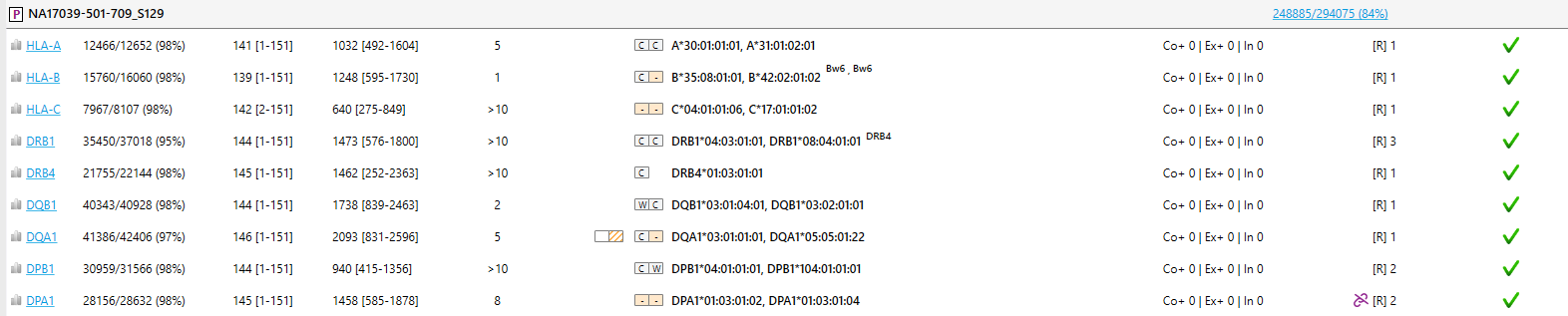
Another way to accept or reject the results of the whole sample is to right-click with the mouse behind the sample name, select “Approve / Reject” and then choose between “Approve all”, “Approve all with comment”, “Reject all” or “Reject all with comment”:
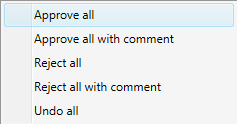
The approval can be undone per locus by right-clicking with the mouse and selecting “Undo approve / reject”:

The approval can also be undone per sample: right-click with the mouse behind the sample name, select “Approve / Reject” and then select "Undo all" (see picture above).
When the approval of a locus or of the whole sample has been undone, the settings can be modified, the locus or sample can be re-analyzed and the result can be accepted or rejected again.
Multiple samples can be selected by using the CTRL key while clicking on a set of samples. By using the right mouse button, all selected samples can be approved or rejected at the same time.
Change settings and reanalyze:
It is also possible for the first reviewer to create a review copy to reanalyze a sample with different settings without affecting the original analysis. Although it is possible to undo a review for convenience (and then modify the settings and re-analyze), this is discouraged as this action will delete the original analysis and the used settings. Therefore it is recommended to use the review copy mechanism in situations where a comparison of analyses is necessary with different settings and then accept or reject the analysis of the review copy. This updates the new analysis result in a controlled way saving all old analyses incl. its settings and thereby making it traceable.
Creating a review copy can be done by a right mouse click behind the locus name and then select "Review". The first time that this is done, a window will open with the message: "A copy of the locus will be added. Analysis results of the copy will not appear on the report, unless approved or rejected."
To continue, click on "Ok". When you want to continue and do not want to see this message again click on "Ok, do not show this again".
This will result in a copy of the locus, highlighted in orange, on the line below:

The reviewer can change the settings in this copy of the locus and reanalyze. Also editing and applying edits is possible.
After reanalysis and/or applying edits, the reviewer can do two things:
1. Keeping the typing result of the original analysis by removing the review copy of the locus by clicking on the waste bin icon:

2. Accept the typing result of the review copy: click on the accept icon in the copied line:

Next, a window will open with a warning: "Original analysis will be overruled, results of this copy will appear on the report. Are you sure you want to continue?".
To continue, click on "Ok". When you want to continue and do not want to see this message again click on "Ok, do not show this again". To cancel, click on "Cancel".
When you continue, the copied line will disappear and the typing result of the copy will be accepted and shown as the typing result of that locus:

It can be selected via the Preferences (as described here) to show warnings when approving a result with low quality metrics, with intermediate quality metrics or with exon mismatches.
The region to take into account for the quality metrics can be selected: Core+, Exon+ or Amplicon. The default setting is Exon+, because when Amplicon is selected there will be a lot of typing results with approval warnings due to data quality in the intron regions. Therefore we recommend to use the Exon+ region.
When the quality metrics of a typing result are low (or intermediate) for the selected region, or when there are exon mismatches, the Approval icon shows an exclamation mark:

When you click on the Approval icon with an exclamation mark, NGSengine will show a warning:
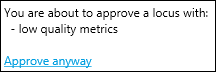
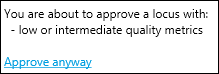
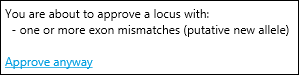
When you still want to approve the result, then click on: Approve anyway.
The second reviewer can inspect the data per locus and accept or reject the typing result at the highest level.
It is possible to change the settings and reanalyze, see further below.
Approve or reject:
When the second reviewer opens a project, it is shown whether the typing result of a sample/locus was accepted or rejected by the first reviewer. This is shown by an accept or reject icon in a grey box:

The second reviewer can accept or reject a typing result independently of the approval of the first reviewer: the typing result that was accepted by the first reviewer can be rejected by the second reviewer and vice versa. The second reviewer can accept or reject the typing result of a locus or the whole sample by clicking on the accept or reject icons:

After clicking on the icons, the status of the typing approval of the second reviewer is shown:
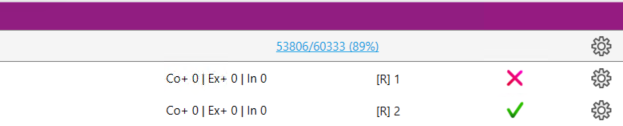
The second reviewer can also accept or reject the typing result of a locus or the whole sample, including the possibility of adding a comment, by right-clicking with the mouse behind the locus or sample name, as described above for the first reviewer.
The approval can be undone per locus by right-clicking with the mouse and selecting “Undo approval”, as described above for the first reviewer.
The approval can also be undone per sample: right-click with the mouse behind the sample name, select “Approve / Reject” and then select "Undo all", as described above for the first reviewer.
When the approval of a locus or a sample has been undone, the results can be accepted or rejected again.
When a project is opened again by the first reviewer, it is shown which samples/loci have been approved by the second reviewer. This is indicated by an accept or reject icon in a green box:

Change settings and reanalyze:
The second reviewer can create a review copy to change settings and reanalyze a sample that is approved/rejected by the first reviewer:
![]()
The second reviewer can change the settings in this copy of the locus and reanalyze. Also editing and applying edits is possible.
After reanalysis and/or applying edits, the second reviewer can do two things:
1. Accept the typing result of the first reviewer: click on the accept icon of the typing result of the first reviewer. The second line with the copy of the locus can be removed by clicking on the waste bin icon:

2. Accept the typing result of the copy: click on the accept icon in the copied line:
![]()
Next, a window will open with a warning: "Original analysis will be overruled, results of this copy will appear on the report. Are you sure you want to continue?". To continue, click on "Ok". When you want to continue and do not want to see this message again click on "Ok, do not show this again". To cancel, click on "Cancel".
When you continue, the copied line will disappear and the typing result of the copy will be accepted and shown as the typing result of that locus:
![]()
An overview of all the accept, reject or undo steps of the first and second reviewer can be seen for each locus: click on the locus and in the next screen go to the “Reviews” tab:

When a comment has been entered during the approval, the comment is made visible here.