Filter options
General:
Clicking on indicated arrow below will open an extended panel with filter options. It is possible to filter which samples, loci or specific typing results will be shown on the Overview screen:
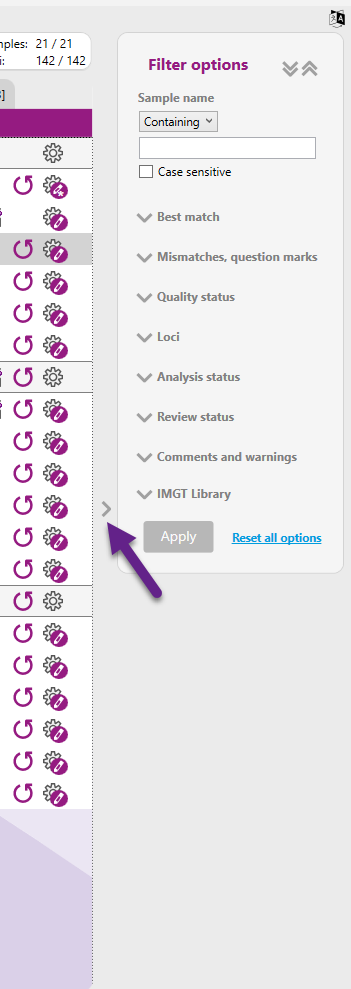
All filter options can be collapsed or expanded by clicking on in the indicated arrows below.
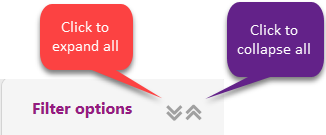
After a filter option has been selected, click on the "Apply" button to apply the filter option. All selected filter options can be removed by clicking on "Reset all options" and then click on "Apply".
Sample name:
- Samples can be selected (containing) or excluded (excluding) by typing (part of) the name in the box below the dropdown menu.
- The selection can be made case sensitive by checking the box for "Case sensitive".
Best match:
- Best matching allele can be selected (containing) or excluded (excluding) by typing (part of) the name in the box next to the dropdown menu (e.g. C*04 will show all C*04 results, N will show all N alleles).
- Zygosity: selection for only Homozygous results or only Heterozygous results.
- CWD status: selection for results with Common status, Well-Documented status, No status or status not available.
- Edits: selection for results with (Present) or without (Absent) edits.
- Best matching genotypes nr: selection for results with greater than/equal to (≥), smaller than/equal to (≤) or equal to (=) the filled in number of best matching genotypes.
Mismatches, question marks:
Selection for results with or without mismatches or question marks.
Quality status:
- Selection for results with low, intermediate or high quality metrics, or results without quality metrics.
- Quality metrics region for this selection is indicated and this is dependent on the selected quality metrics region on the overview screen: Core+, Exon+ or Amplicon. When all combined quality metrics are shown on the overview screen, then the region for this filter option is set to Amplicon (largest region).
Loci:
Selection for a specific locus or a combination of loci. Only the loci that are present in the project on the overview screen will be shown.
Analysis status:
- Selection for samples or loci based on analysis status.
- Selection for loci with (Present) or without (Absent) pending edits or a review copy.
Review status:
Selection of samples or loci based on their review status.
Comments and warnings:
Selection of samples or loci which have (Present) or do not have (Absent) comments, insertions or DRB warnings.
IMGT Library:
Selection for samples or loci which have been analyzed with a specific IMGT.
Only the IMGT versions that have been used in the project on the overview screen will be shown.
Overview screen:
After a filter option has been applied, some information about the result of the selected filter option(s) is shown on the Overview screen:

1. Applied filters. By hovering with your mouse over the filter name, it can be seen what has been selected as filter:
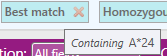
The applied filter can be removed by clicking on the red cross behind the filter name.
2. Amount of filtered loci against the total amount of loci for that sample. Please note: when approving (or rejecting) the sample after filtering, only the loci that are shown on the screen will be approved (rejected).
3. Clear all: remove all the filters.