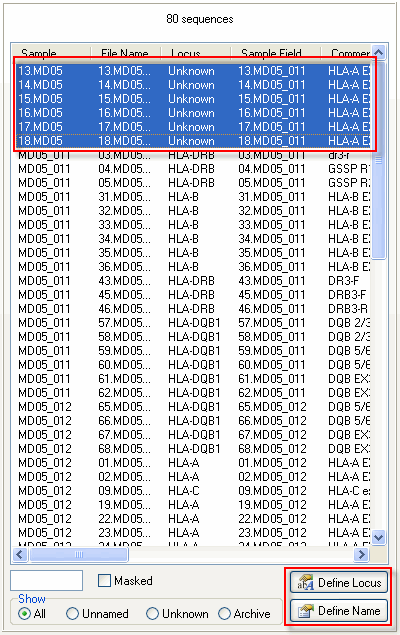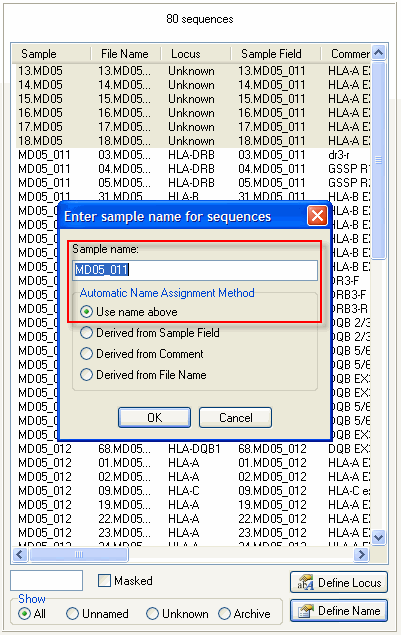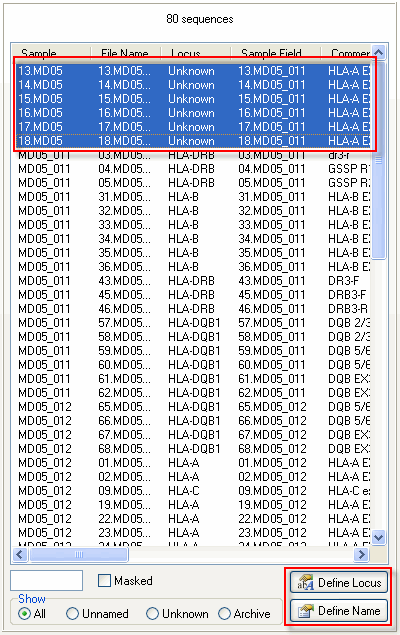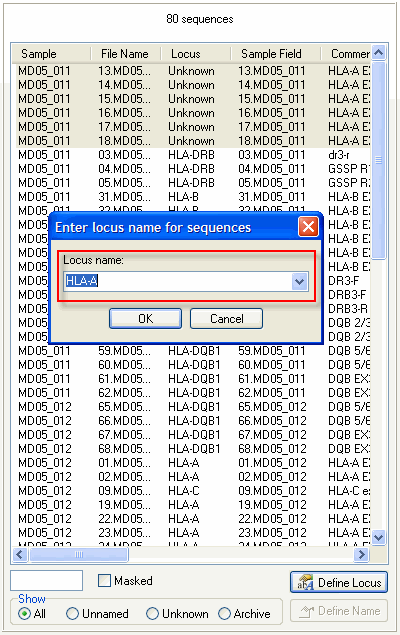Contents
-
Manual Name/Locus Assignment
Manual assignment can be helpful if you want to alter an existing sample / locus name or if you have sequence files names that do not conform to your format for automatic name assignment.
How to manually assign a name to sequences?
How to manually assign a locus to sequences?
How to select multiple files?
How to use the show options?
How to add an additional sequencing file to an already and approved sample?
How to manually assign a name to sequences?
1. Select the files to which you want to assign the sample name.
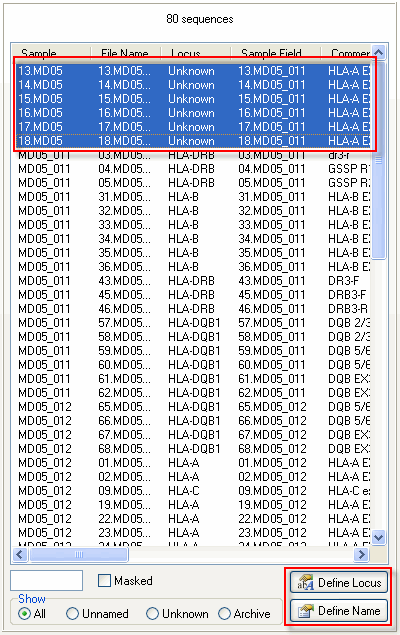
2. Click the "Define Name" button at the bottom of the middle pane. You may also right-click with your mouse on the selected files and choose 'Define Sample name for Sequences'. A pop-up window appears.
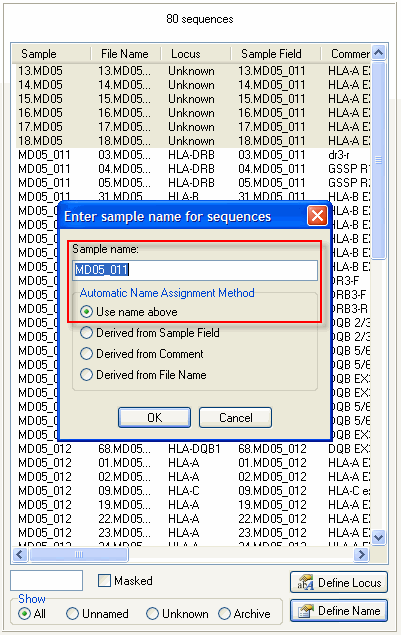
3. Select the option "Use name above", enter the sample name, and click "OK".
How to manually assign a locus for sequences?
1. Select the files to which you want to assign the locus.
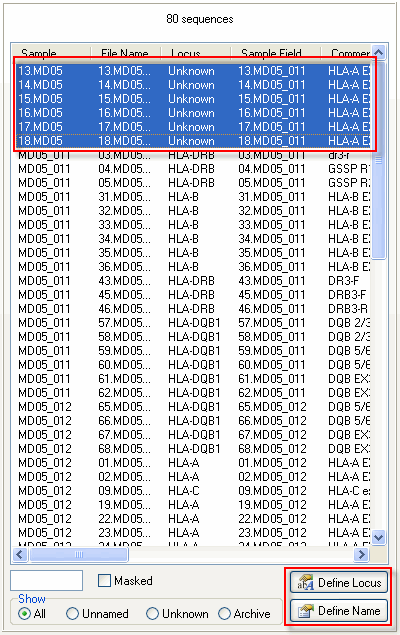
2. Click the "Define Locus" button at the bottom of the middle window. You may also right-click with your mouse on the selected files and choose 'Define Locus for Sequences'. A pop-up window appears.
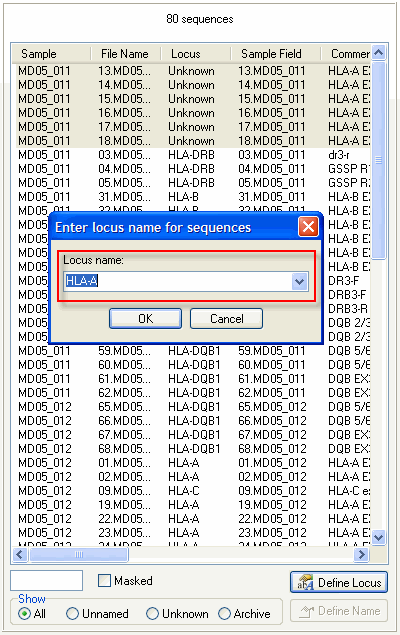
3. Select the locus from the pull down list and click OK.
How to select multiple files?
Multiple files can be selected by one of the following methods:
Hold the "CTRL key" on you keyboard while selecting the desired files with a mouse click. Alternatively, a subset of samples may be selected by "drawing" a rectangular box with the left mouse button.
Hold the "SHIFT key" while selecting a file selects all consecutive files between the previously selected and the newly selected file.
Pressing "CTRL+A" simultaneously on your keyboard selects all files.
Note: you can subsequently deselect a number of files with the CTRL key in the same way you would select them.