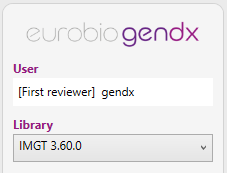Setup of user accounts
The first time NGSengine is started, the user needs to define an administrator and a user account.
To do so, the next steps need to be executed:
1. Upon launching NGSengine, the next screen will appear:
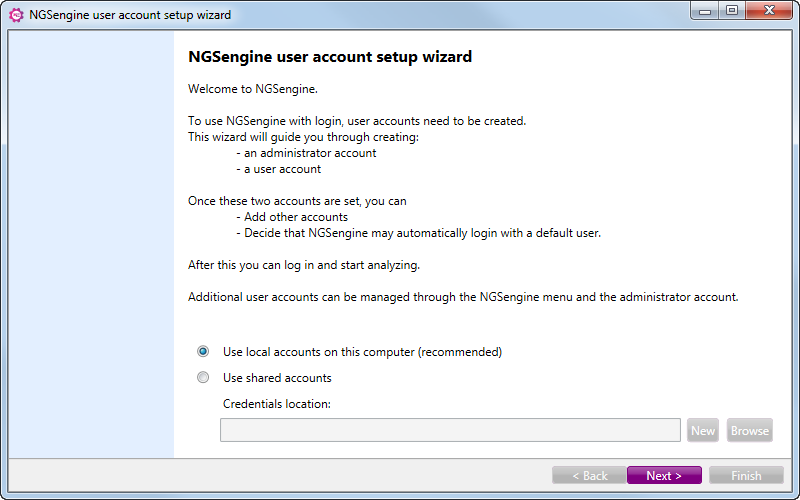
First you have to select whether you want to make local accounts or shared accounts.
Local accounts:
The user credentials will only be saved on the local computer. This is recommended for a user that uses NGSengine on only that computer.
Shared accounts:
The user credentials are stored on a shared location that has to be indicated in the box "Credentials location". This is useful when an administrator has to make credentials for several computers: the administrator has to make the user credentials only once and then on each next computer the shared location can be used. It can also be useful for a user who uses NGSengine on several different computers.
The first time "shared accounts" is being used: click on "New" and then select a name and a shared location for the credentials file.
Next time, when you setup user accounts on a different computer: click on "Browse", go to the shared location where the file is stored and click on the file.
2. Click ‘Next’
3. A password for the administrator account needs to be created and confirmed:
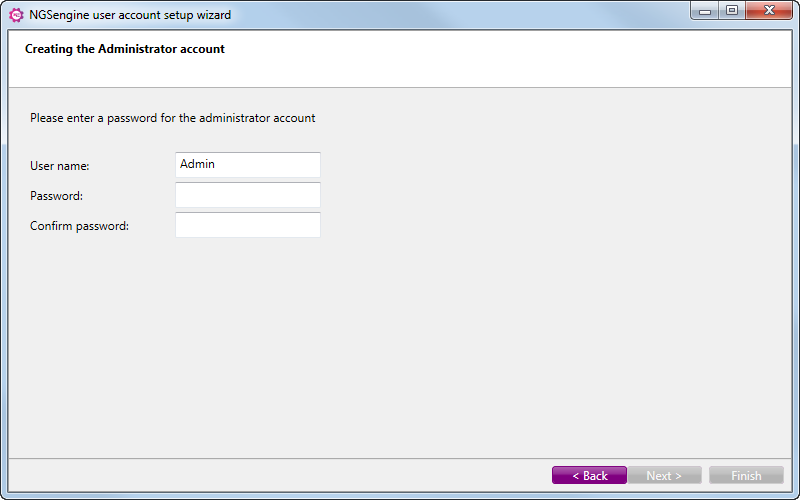
NOTE: The Administrator is responsible for managing the users and their credentials, and has no access to the normal functionality of NGSengine.
When the password is confirmed, the ‘Next’ button is enabled.
4. Click ‘Next’
5. One user account needs to be created:
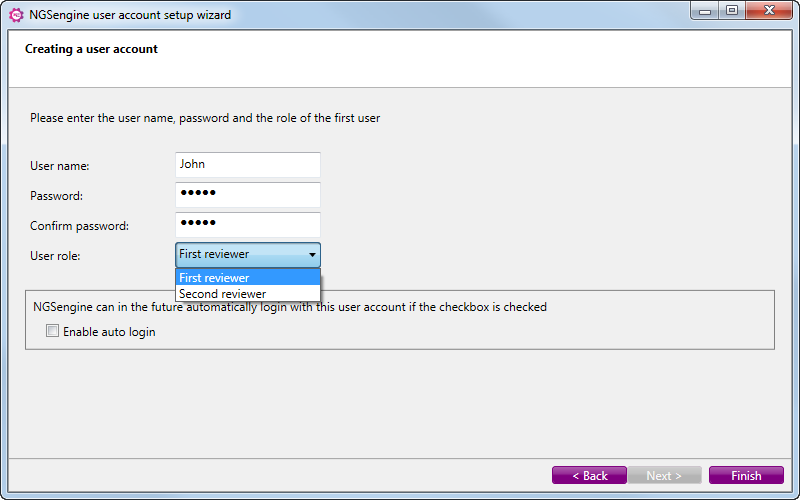
6. In this screen, enter the user name, the password, and choose the role for this account (first or second reviewer).
NOTE: The first reviewer can do the analysis, modify the settings, reanalyze and do the first approval. The second reviewer can do the final approval by accepting or rejecting data that has been approved by the first reviewer. After approval by the second reviewer, the first reviewer cannot modify the settings or reanalyze a sample but can load and inspect the data. For more information about sample approval by first and second reviewer, click here.
7. If you prefer NGSengine to automatically start with this account without the need to login, check the ‘Enable auto login’ check box.
NOTE: If auto-login is activated, it can only be de-activated by an administrator
8. Click ‘Finish’
Next time NGSengine starts
Once the administrator and first user account is created, NGSengine will behave as set in the user account.
If auto-login is enabled, NGSengine will not ask the user for a login, but automatically starts with the default user as active user.
If automatic login is not enabled, a login is needed:
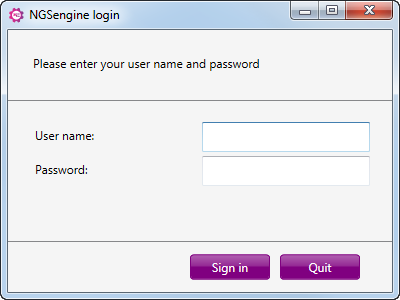
Fill in your User name and Password and click ‘Sign in’. Then NGSengine will start.
While working in NGSengine, the top of the side bar shows who is logged in: