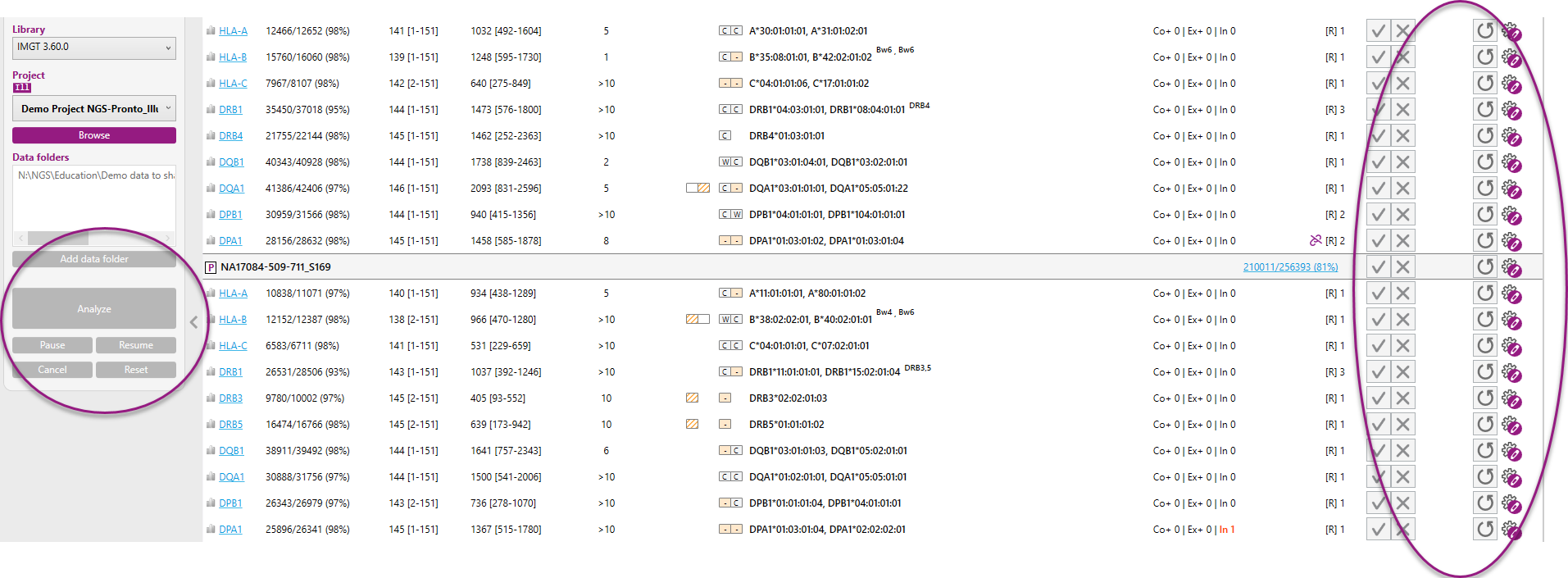Open existing project
You can open an existing project in 5 different ways:
- Choose 'Open existing project' in the welcome screen
- Go to 'File' > 'Open Project'
- Ctrl + O
- Use the 'Browse' button in the side bar, go to folder where the project is located
- In windows explorer, browse to the folder where the project is located
In all cases you have to select the project.gendxml file and click on 'Open' or double click on the project.gendxml file.
When the data folders of the project have been moved or renamed, the project cannot be opened and NGSengine will show an error window:
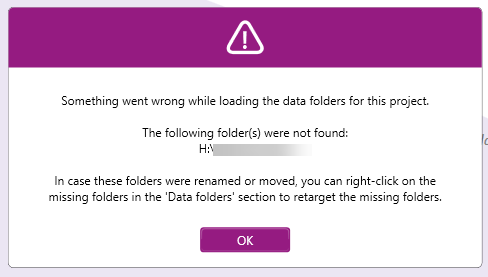
To retarget the missing folders, right click with the mouse on the missing folder in the Data folders section and select "Retarget folder":
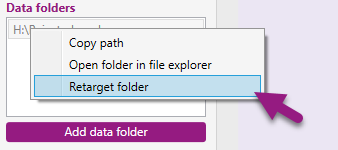
This will open an explorer window in which the new location or the new name of the folder can be selected. Click on the folder name and then on "Select folder":
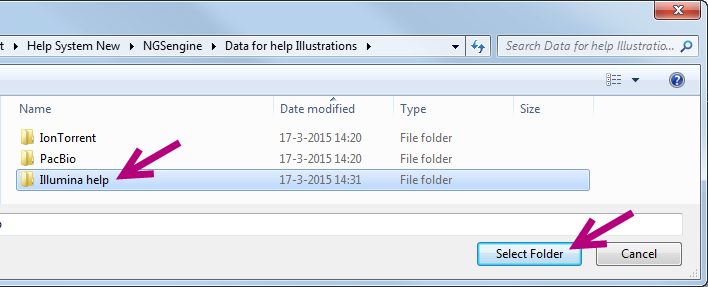
Now the data folder is again linked to the project, and the data can be opened again.
Read-only mode
When a second user opens a project that another user has already opened, then this project will be opened in a read-only mode.
Upon opening the project by the second user, a warning will appear indicating that the project is already opened by another NGSengine instance, NGSserver or other application:
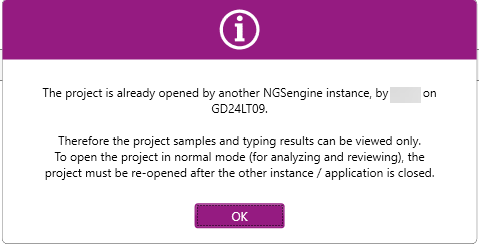
When the second user continues by clicking on "OK", then the project will be opened in read-only mode. This means that the project samples and typing results can be viewed only. It is not possible to analyze or review the samples.
In the read-only mode the buttons in the Overview screen for Analyze, Reanalyze and Review are disabled: