Help
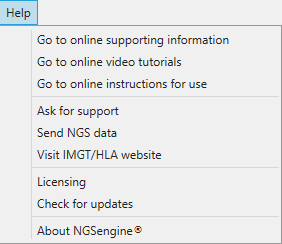
The 'Help' option of the menu, offers a number of options:
- Go to online support information: Opens the online Help menu
- Go to online video tutorials: This option will guide you to a website with short tutorial videos
- Go to online instructions for use: This option will guide you to a website with the NGSengine IFU
- Ask for support: This option can be used to send log files to the support team or to send fastq files via WeTransfer. See further explanation below.
- Send NGS data: This option will direct you to the GenDx WeTransfer page. You can add your fastq files and send them to the support team via support@gendx.com.
- Visit IMGT/HLA website: This option will direct you to the IMGT/HLA website.
- Clear library cache: This option can be used to remove the IMGT library files (cache files) from your computer, for example when they have been corrupted.
- Licensing: Here you can see some details of your licence: how long it is still valid, to whom the licence is issued
- Check for updates: Here you can check whether you are running the last update of NGSengine or whether there are updates available
- About NGSengine: Here you can check which version of NGSengine you are currently running
In case NGSengine stops working unexpectedly, it will present an error message and ask you if you would like to send the (error) log files to GenDx customer support team. In case you wish to do so, NGSengine will automatically zip the log files and attach them to an e-mail message in your e-mail program. You can include a message for the support team. It would help if you can describe what you were doing when NGSengine stopped working. Your message including the log files will help us to assist you, but also to further optimize NGSengine so these issues will no longer occur in the future.
Ask for support
Ask for support:
When you click on "E-mail" then NGSengine will open a message in your e-mail program. You can type a message for the support team and NGSengine will automatically attach the zipped log files.
The zipped log files are also stored on your computer. When you click on the zip-file link, you will go to the folder containing the zipped log files. The zipped log files can also be opened separately by clicking on the link.
Send NGS data:
When you click on "Open WeTransfer" then you will automatically be directed to the GenDx WeTransfer page. You can add your fastq files and send them to the support team via support@gendx.com.