Help
The Help option of the menu, offers a number of options:
- View Online Help: Opens the online Help menu (also accessible via shortcut F2).
- Ask for support: This option can be used to send log files or anonymized data to the support team. See further explanation below (also accessible via shortcut F3)
- Licensing: Here you can see some details of your license (license key and expiry date).
- Check for updates: Here you can check whether you are running the last update of KMRengine or whether there are updates available.
- About KMRengine: Here you can check which version of KMRengine you are currently running.
In case KMRengine stops working unexpectedly, it will present an error message and ask you if you would like to send the (error) log files to the GenDx customer support team. In case you wish to do so, KMRengine will automatically zip the log files and attach them to an e-mail message in your e-mail program. The log files will not contain any personal information.
You can include a message for the support team. It would help if you can describe what you were doing when KMRengine stopped working. Your message including the log files will help us to assist you, but also to furter optimize KMRengine so these issues will no longer occur in the future.
Ask for support
When you select "Ask for support" the following window will open:
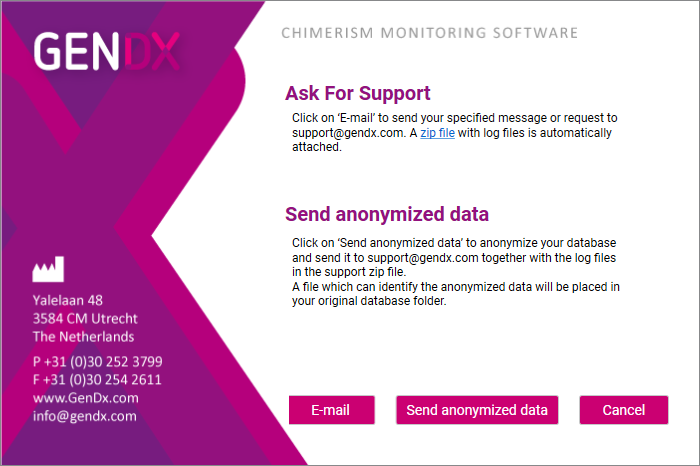
E-mail:
KMRengine will open a message in your e-mail program. You can type a message for the support team and KMRengine will automatically attach the zip-file of the log files. The log files will not contain any personal information.
The zipped log files are also stored on your computer. When you click on the zip-file link, you will go to the folder containing the zipped log files.
Send anonymized data:
KMRengine will open an e-mail message with a zip-file of the log files (as described above) but in addition this zip-file will also include the database.
The information in the database will automatically be anonymized. KMRengine will show a message about where on your computer you can find the file which links the anonymized data back to the original data:
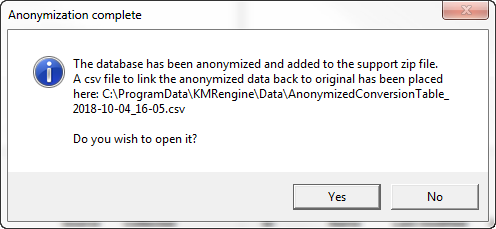
When you open this file, you can see for example which anonymized ID links to which actual name (e.g. Person1 = Donna, Person2 = Patty, etc.).