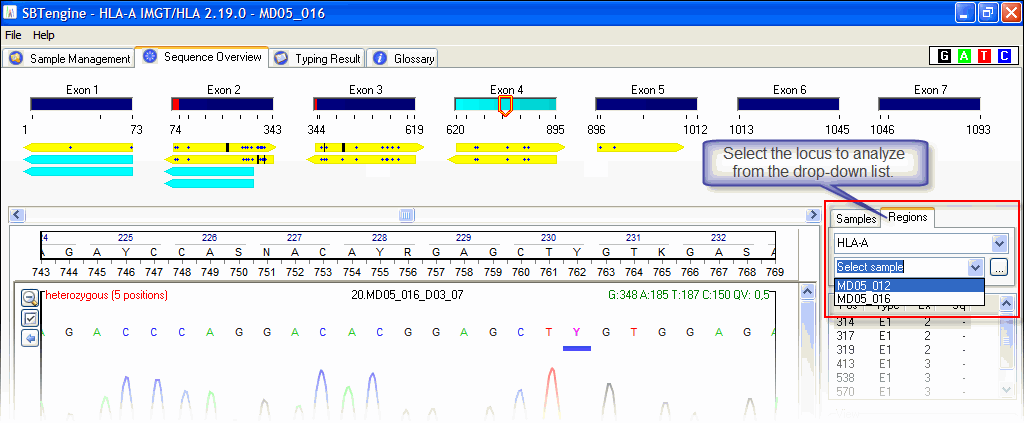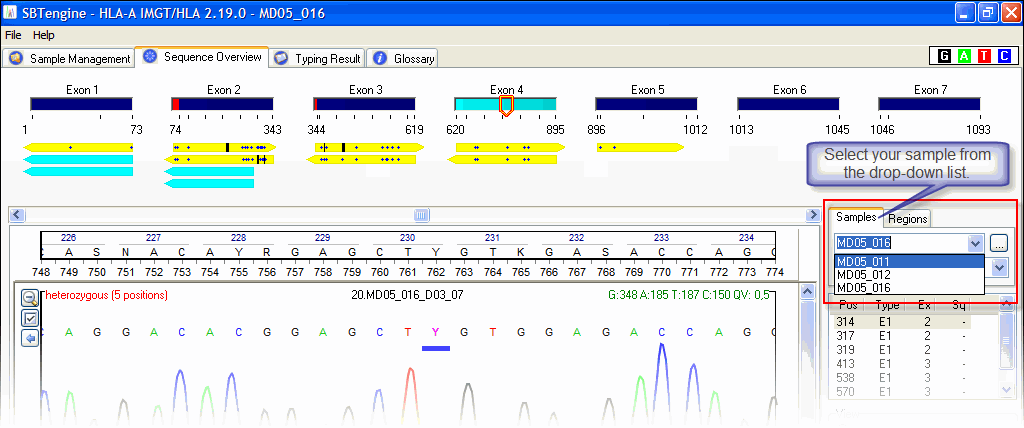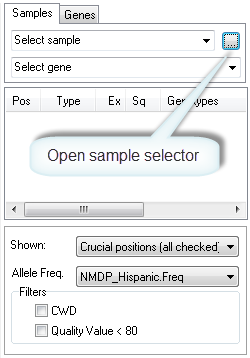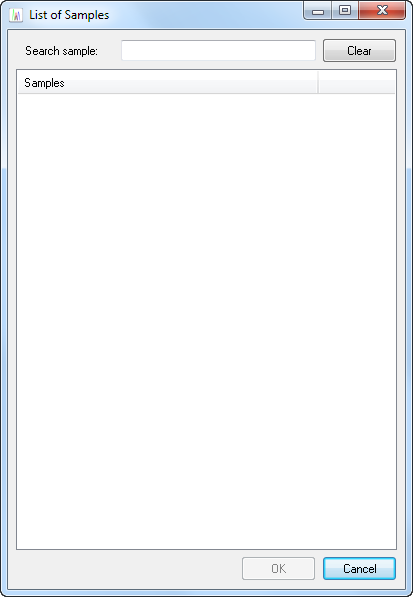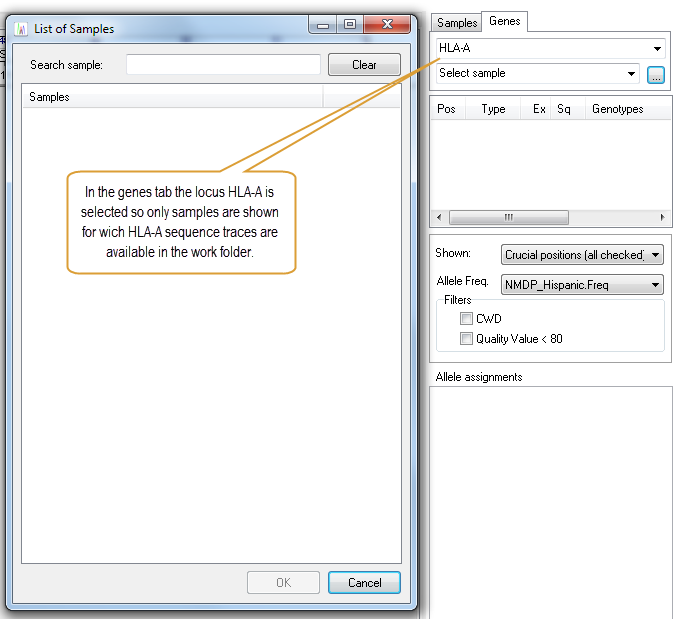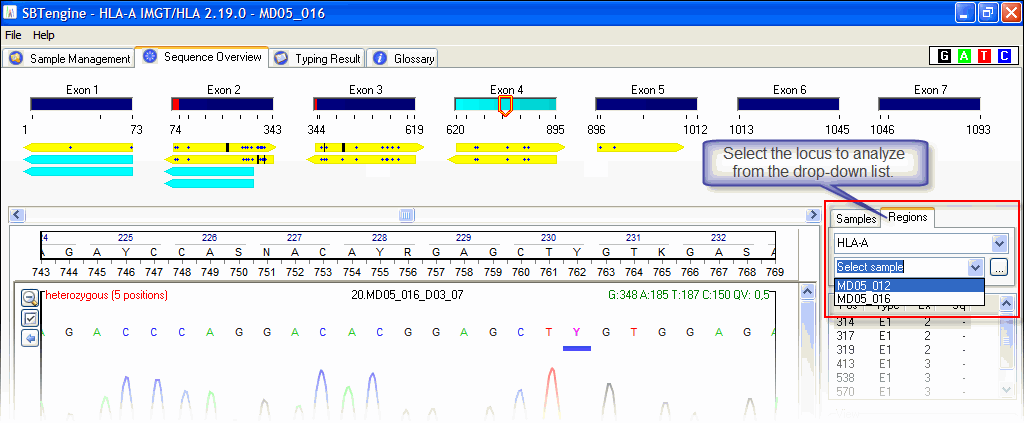Contents
-
Sample selection
How to select a sample?
Samples can be selected in the sample selection window on the right hand of the electropherograms. The drop-down menu lets you choose the desired sample. Directly beneath, you can select the available HLA loci of the sample.
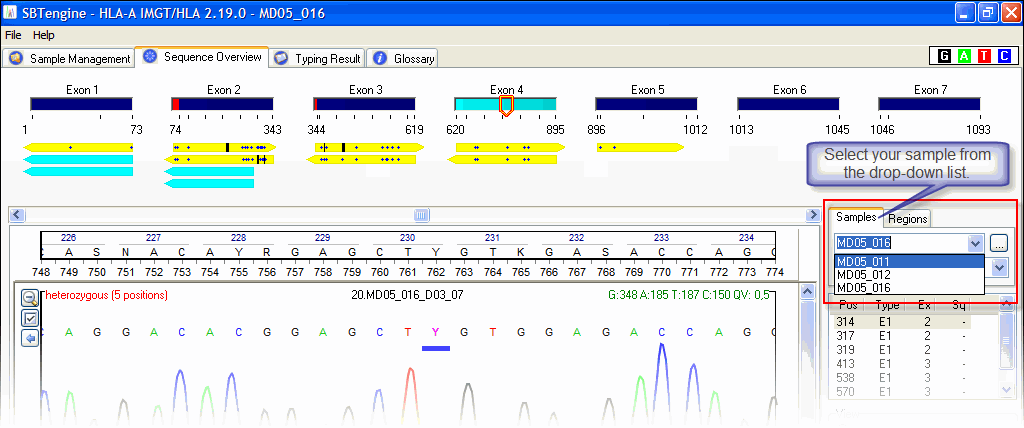
How to search a sample?
Using the sample selector you can easily search a sample from a list of samples by typing any part of the sample name. The sample selector can be activated by either clicking on the … button (see image below) or by typing Ctrl+F.
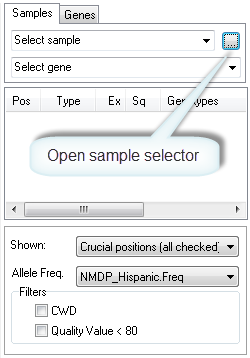
This will open the sample selector showing the active sample list.
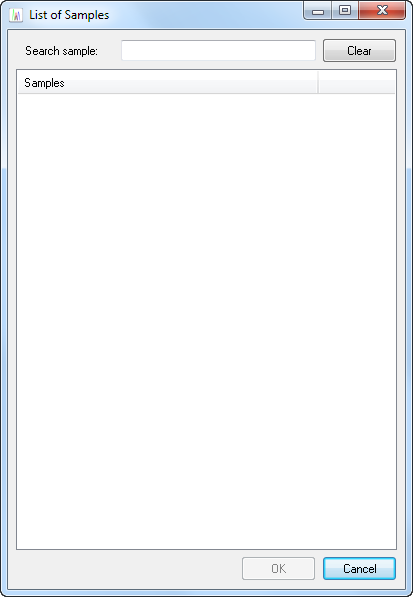
When you type text in the 'Search sample' box, the list will only show samples containing this text. The selection is not case-sensitive. Typing <enter> will select the first sample from the list. A sample can also be selected by double-clicking on its name. One can also browse to a sample using the arrow-keys. The sample than can be selected by pressing <enter>. Clicking the Clear button will clear the text field.
Important note: The list of samples shown in the sample selector depends on the selection of the small-tabs 'Samples' and 'Genes'. If 'Samples' tab is selected the list will show all samples available in the work folder. If 'Genes' tab is selected, the list will show only those samples in the work folder for which sequence traces are available of the active locus.
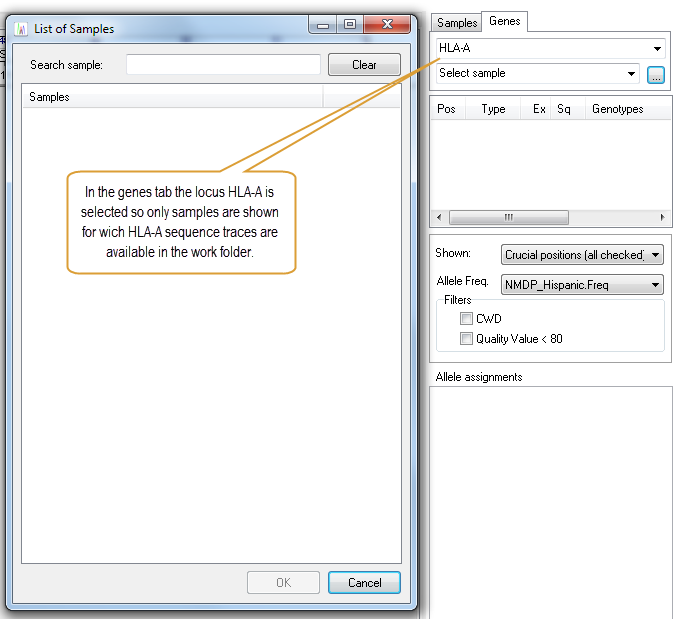
How to select a region or gene?
The Regions Tab provides you an convenient way to select samples by HLA region / gene: choose the desired HLA locus in the upper drop-down menu and click the drop-down menu directly below to select your sample.