Login and Reviewer levels
Login
Upon initial use, you will be asked to introduce individual user and password information. You must use the administrator settings to do this. Open SBTengine and enter the user name and password, and click on the 'Administration' button.
User: admin
Password: GenDx (case sensitive!)
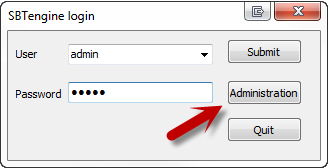
You can now add new users, edit current users and allocate edit/review levels. SBTengine supports three credential levels, 'Administrator', 'First Reviewer' and 'Final reviewer', which can be selected from the drop-down menu. If you want to create separate workflows, you can create a 'First Reviewer' and 'Final Reviewer', i.e. technician and supervisor. If you prefer a workflow with only one approval level, then you should only create First Reviewers.
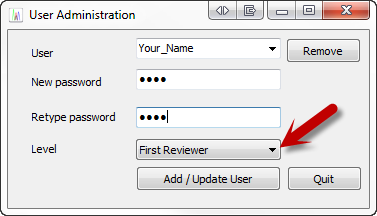
After you have entered the user details, click 'Add/ Update User' and click on 'Quit' to return to the SBTengine login window. You can now login as a Reviewer by entering your user name and password and clicking on the 'Submit' button.

Please note that the reviewer level functionality is only accessible to users of the new SBTengine licensing system (the QLM system). If you do not see a login screen when starting SBTengine, then your software does not yet have the appropriate licensing system for using the reviewer level feature. If you would like to make use of this functionality, please contact the GenDx support team who can help you with the implementation of this feature. E-mail: support@GenDx.com
Authorization level hierarchy (Reviewer levels)
Admin
The Admin cannot see any data. The admin can only create user accounts and define (or change) the authorization level of each user. Please note that when you login as Admin, you will be in the 'non-edit mode', which is shown in the top-right corner. If you would like to have access to sequence data, you will have to login as a First or Final Reviewer.
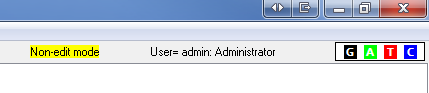
First Reviewer
The First Reviewer can select 3 levels:
- 'Worklist': All raw sequence data that has not yet been approved. After approval, the credential level of the data is raised to the Final Reviewers level.
- 'Approved': All data that has been approved by all First Reviewers (including yourself). This allows inspection and editing of the approved data.
- 'Non-edit': All data that has been approved by Final Reviewers. This data can be viewed but not edited.
You can switch between the work levels in the Sample Management window by either selecting 'Worklist', 'Approved', or Non-edit'.

Final Reviewer
The Final Reviewer can select 3 levels:
- 'Worklist': All data that has been approved by First Reviewers.
- 'Approved': All data that has been approved by all Final Reviewers (including yourself). This allows inspection and editing of the approved data.
- 'Non-edit': All data that has never been approved. This data can be viewed but not edited.
You can switch between the work levels in the Sample Management window by either selecting 'Worklist', 'Approved', or Non-edit'.
Please note that if one adds new traces (e.g. GSSPs) to the work folder of a sample, which has been approved previously, then the sample may appear on two levels:
- The Worklist level of the First Reviewer.
- The level at which the sample has been approved.